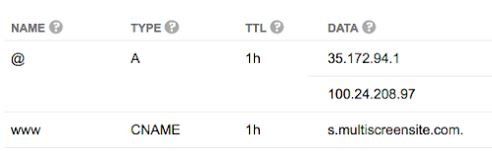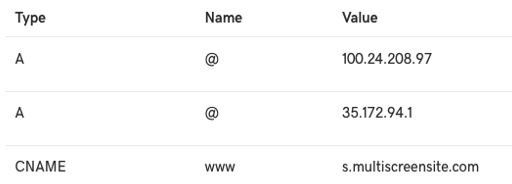Going Live
Set up your Domain records
When your website is ready to go live, or you have a new domain name for your existing website, you must set up your DNS settings through your domain host. In order to do this, you will need admin access to the domain which you intend to use. In your domain host, you need to create two A records and a CNAME record.
NOTE: Some domain hosts will not allow you to set up multiple records for the @ domain. If this is the case for your domain host, then simply add one record for the @ domain and include both IP addresses.
Use the following information for the CNAME record and A records:
CNAME
- Host. www
- Points to. s.multiscreensite.com
A Records
First A Record:
- Host/Alias. @
- Target/Destination. 35.172.94.1
Second A Record:
- Host/Alias@
- Target/Destination. 100.24.208.97
Two A Records are used for server balance and redundancy.
NOTE: If you are migrating your site from the previous version of CCH Web Manager you will need to remove the two A records pointing to 52.237.209.250 when adding your new records.
Examples
The following is an example from Google Domains, in which they use one A record with two IP addresses:
The following is an example from GoDaddy, in which they use two A records (one for each IP):
NOTE: Most domain hosts have instructions on creating CNAME records and A records in their help center. If you cannot find this information, please contact your domain host directly.
Site SSL
Once your primary domain is pointing correctly at your new website, a SSL certificate will be generated - a secured HTTPS connection. HTTPS is great for boosting your SEO and for giving visitors confidence when visiting your pages.
This solution leverages the Let's Encrypt project, which is an open source Certificate Authority that provides free certificates.