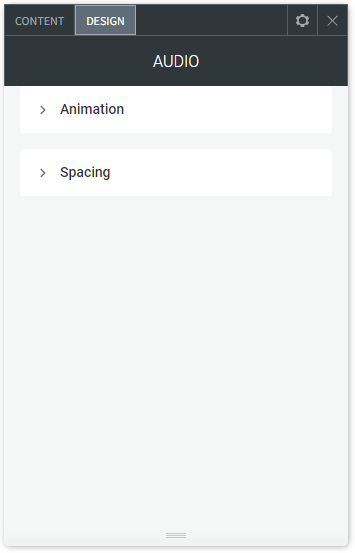Audio Widget
Share songs, podcasts, concerts, audio tutorials and other audio files on your site with the audio widget, which enables you to embed any SoundCloud or Mixcloud audio file or playlist directly to your site. Upload your audio file to one of these services, or use an existing public file, copy the link, and add it to your site via the audio widget.
To add the audio widget:
- In the left panel, click Widgets.
- Click and drag the widget into your site.
To learn more about adding widgets to your site, see Add Widgets.
Content Editor
To access the content editor, right-click the widget, and click Edit Content.
- Select an existing file or upload your own file to SoundCloud and Mixcloud and copy its link.
- Paste the Soundcloud or Mixcloud URL in the field provided.
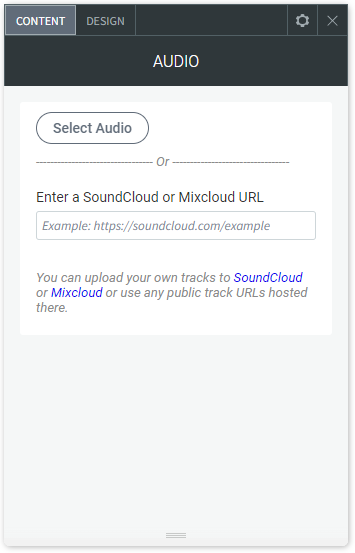
Design Editor
To access the design editor:
- Right-click the widget, and click Edit Design.
- If you are using Mixcloud, you have layout, thumbnail display, light/dark color scheme, and sizing options.
- If you are using SoundCloud, you have layout, play icon color, and sizing options.
Layout options are different for SoundCloud and Mixcloud files. If you want to keep the designs consistent between all instances of audio widgets on your site, make sure to load all audio files on the same platform.