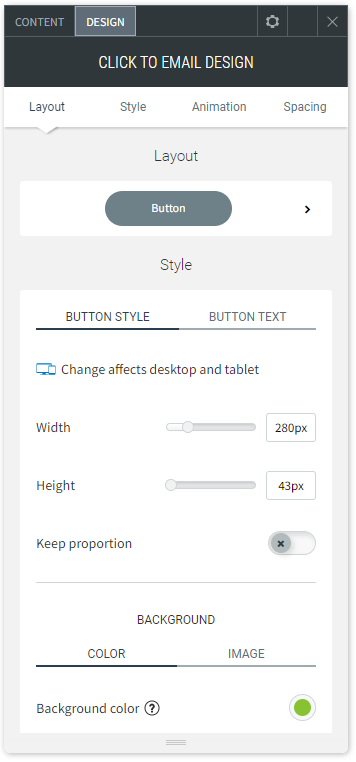Email Widget
When you add an Email widget to your site, you make it possible for visitors to be prompted to send an email to your address. Adding this to your home page can help turn visitors into customers; adding it to contact pages makes it easy for visitors to contact you as quickly as possible.
To add the widget:
- In the left panel, click Widgets.
- Click and drag the Email widget into your site.
To learn more about adding widgets to your site, see
Add Widgets.
To learn more about creating page layouts using rows/columns and inner rows, see
Arranging Content
Content Editor
- Right-click the widget, and click Edit Content.
- Type an email address in the field provided. This email address added to the button is not hidden, and can be collected by anyone visiting the page. If you would prefer to hide your email address from potential spammers, consider using a Contact Form instead.
- Type the text you want to display on the button.
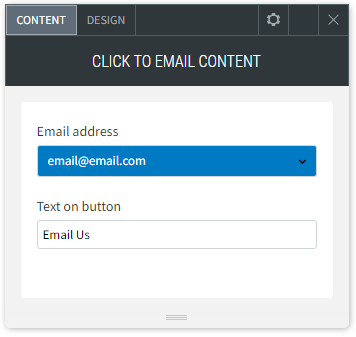
Design Editor
To access the design editor, right-click the widget, and click Edit Design.
To make the widget a floating widget, enable the Floating toggle, and select a position for the widget. To display the floating button on the current page only, enable the Show on this page only toggle.