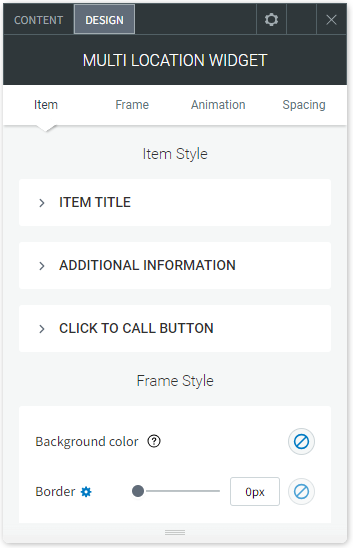Multi Location Widget
The Multi Location widget displays a list or map of all of your business locations. Visitors can see these locations, find the nearest location to them, and click to call the specific business location they want to visit.
NOTE: This widget does not give directions from one location to another.
To add the widget:
- In the left panel, click Widgets.
- Click and drag the Multi Location widget into your site.
To learn more about adding widgets to your site, see Add Widgets.
Content Editor
To access the content editor:
- Right-click the widget, and click Edit Content.
- To find your location online, type the address of your business location.
- To add another location, click Add location.
- Edit the text of the Nearest location button and Multi location title. To hide the button and title, click the eye icons.
- To edit the location settings, click a location in the list.
- Edit the business address.
- Display or hide the location title.
- Add additional information, and a location phone number. To display a click to call button on the location, click the Show Click to Call button toggle.
- Create a link to display on that location's entry to guide your visitors to a specific page.
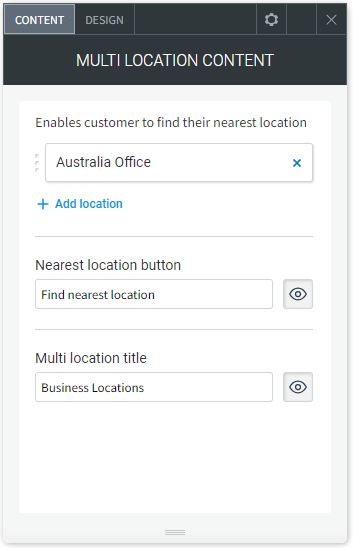
Design Editor
To access the design editor:
- Right-click the widget, and click Edit Design.
- On the Item tab, configure the style of the following:
- Item Title
- Additional Information
- Click to Call Button