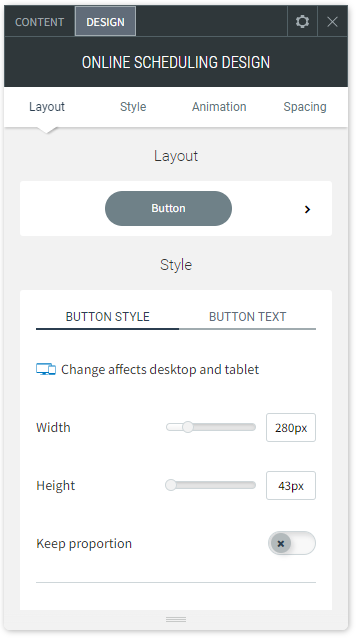Online Scheduling Widget
Online scheduling is one of the best ways to capture more leads and provide better service to your clients. Vcita online scheduling allows potential and existing clients to schedule a consultation, appointment, or service. Clients can schedule appoints instantly, on any device and with any staff member based on your up-to-date availability. Vcita will also save you time on client coordination, reminders, follow-ups, reschedules and even billing and payments—all in one cloud-based client management solution.
We partnered with vcita to offer online scheduling for your site. A separate vcita account is required to use this feature, but you can register inside the editor.
Some features require a premium vcita subscription, however, vcita offers a trial version of the account for customers signing up through the Online Scheduling widget. For more information please see vcita's pricing page.
For support using the vcita product, or regarding your vcita account, please see their education center for more information, or to contact them directly.
To add the widget:
- In the left panel, click Widgets.
- Click and drag the Online Scheduling widget into your site.
To learn more about adding widgets to your site, see
Add Widgets.
To learn more about creating page layouts using rows/columns and inner rows, see
Arranging Content
Content Editor
- Right-click the widget, and click Edit Content.
- To create a trial vcita account, type your email, and first and last name. Click Continue.
- Click the link to receive an account activation email.
- Click Add/Edit services to add a variety of services, fees, and appointment types. Phone consultations, online meetings, in-person appointments at your office or at your client’s location are all available.
- Click Edit business hours
- to set your time zone, opening hours, and to sync vcita with your calendar (Google, Outlook, iCloud etc) to display your up-to-date availability and avoid double booking.
Users who upgrade to one of vcita's premium plans have additional options to customize scheduling, branding, and more. These features are all linked to within the widget.
For more information on using vcita's premium features, visit their education center.
Display Options
You can change how your online scheduling is displayed on your site.
- Click Service Menu to display a list of services you offer.
- Click Calendar to display a calendar with a list available appointment times for a single service. Select the service from the drop-down.
- Choose to display your scheduling inline on your site, or as a single button which opens scheduling in a new page. Select the display option per device at the bottom of the Content Editor.
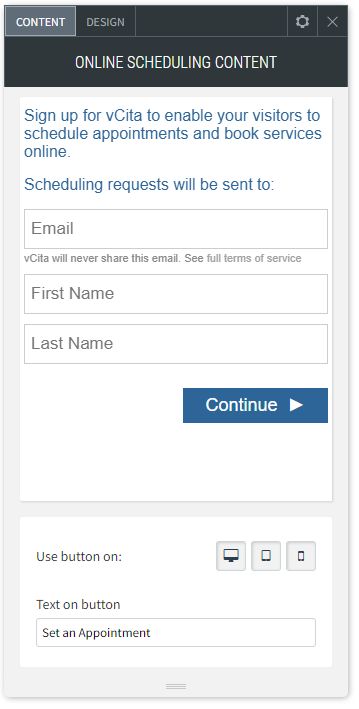
Design Editor
To access the design editor, right-click the widget, and click Edit Design. Click to select a different button layout for the online scheduling.