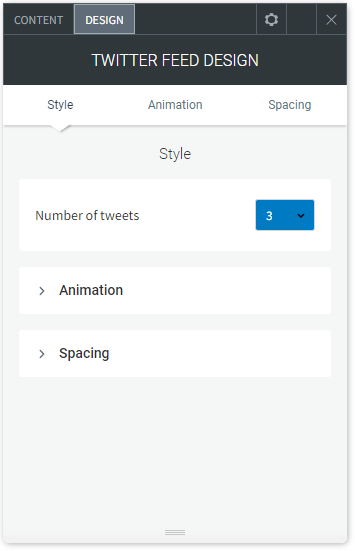X (formally Twitter) Feeds
The X feed connects with your X account and automatically displays new messages on your site every time you tweet. Social media is a great way for customers to keep updated with your business.
NOTE: Be sure to connect your business X account and not your personal Twitter account.
To add the Twitter Feed widget:
- In the left panel, click Widgets.
- Click and drag the Twitter Feed widget into your site.
To learn more about adding widgets to your site, see Add Widgets.
Content Design
To access the content editor:
- Right-click the widget, and click Edit Content.
- To connect to your account, type your Twitter user name.
- Select the type of Twitter Feed from the drop-down.
- To display the header and footer, click the Show header and footer toggle.
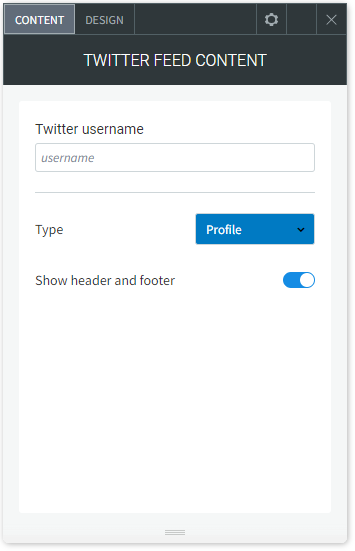
Design Editor
To access the design editor:
- Right-click the widget, and click Edit Design.
- Select the Number of tweets to display from the drop-down.