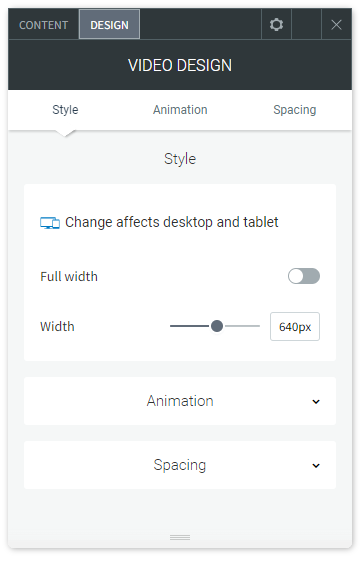Video Widget
The Video widget allows you to upload a video to your site or display YouTube, Vimeo or Dailymotion videos on your site. A short video can be the perfect way to communicate to your customers and show what your business has to offer, and is a great way to boost customer engagement and increase conversions. For issues with the Video widget, see Troubleshooting Video Widget at the bottom of this page.
NOTE: Any file (text, image, video, and so on) uploaded to the system is publicly available. No personal and/or confidential information should be uploaded. To remove the file completely, delete the file from the picker.
To add the widget:
- In the left panel, click Widgets.
- Click and drag the Video widget into your site.
To learn more about adding widgets to your site, see Add Widgets.
Content Editor
To access the content editor, right-click the widget, and click Edit Content. You have the following options:
- Click Upload Video and select the video you want to upload. You can upload up to 200MB in all formats. You can upload up to 100 videos per site. Upload videos from your device, Facebook, Instagram, Dropbox, Google Drive or record a video using your webcam. After you upload the video, you have the following options:
- Select a video thumbnail to be showed before the video plays
- Show video controls
- Auto play (video must be muted)
- Play video in loop
- Mute video
NOTE: Uploading a video does not affect the video speed if it is not being played on auto play. - Enter the YouTube, Vimeo, or DailyMotion URL in the field provided.
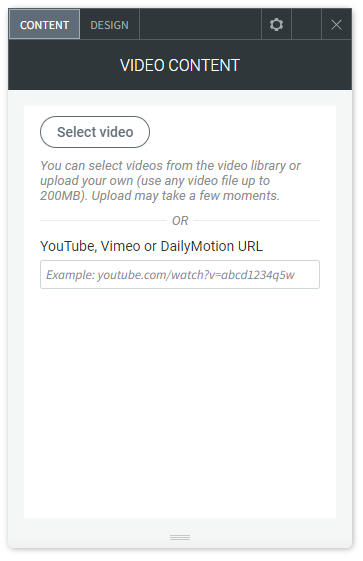
Design Editor
To access the design editor, right-click the widget, and click Edit Design.
Troubleshooting Video Widget
My video isn't working
The Video widget simply embeds the video on the site. If the video is not working, it may be because the video has been removed or its share settings prevent it from being played. Make sure the video has the right sharing settings.
The wrong thumbnail is showing
The thumbnail image is pulled from the YouTube, Vimeo, or DailyMotion settings. Try using the embed code that the video host provides and place that in using the HTML widget to see if the issue persists.
How do I choose the streaming quality?
The streaming quality depends on the limits that are available on YouTube, Vimeo, or DailyMotion. The user will be able to adjust the quality as they see fit using the settings icon.
Video loads too slow
Video load speed depends on the connection speed of the viewer.