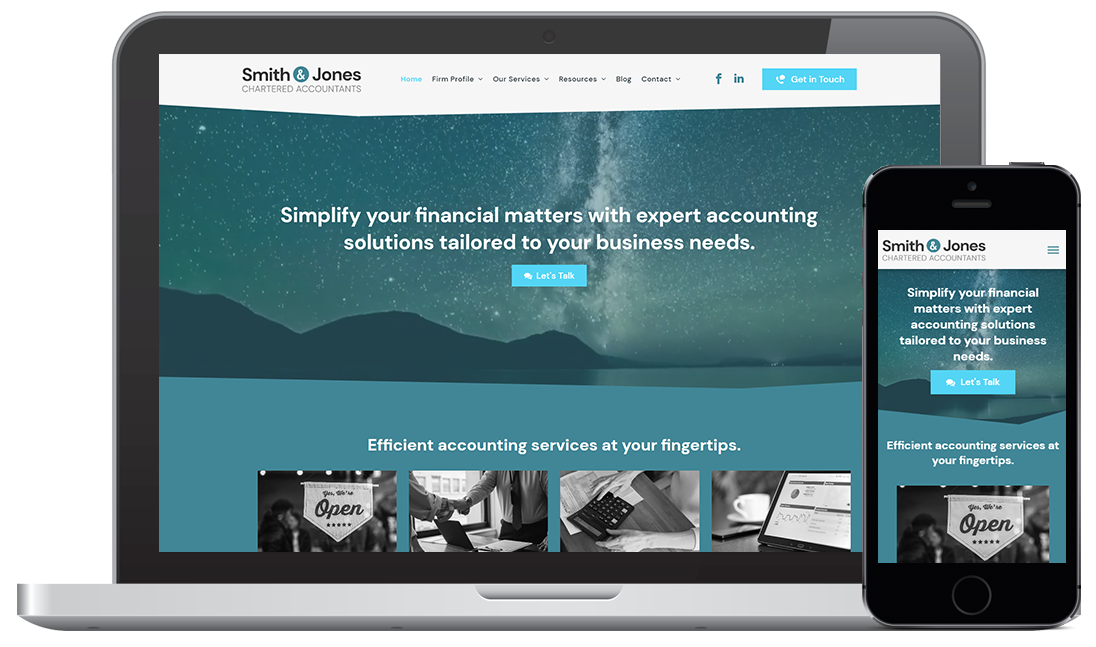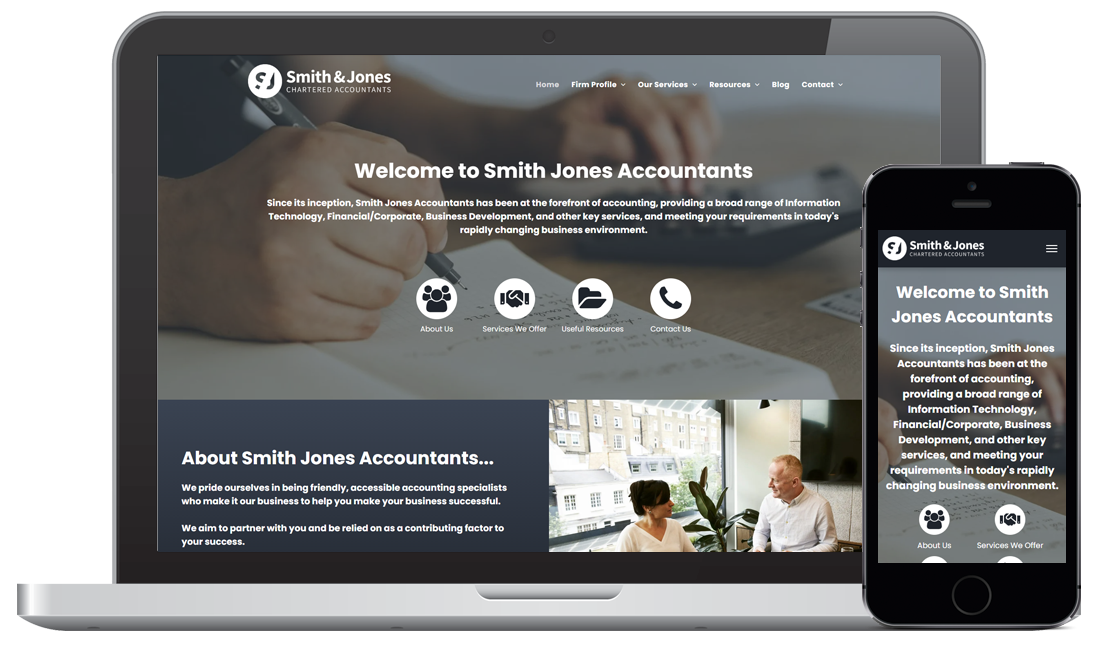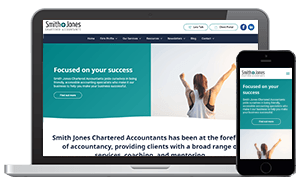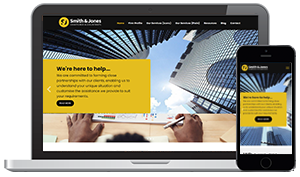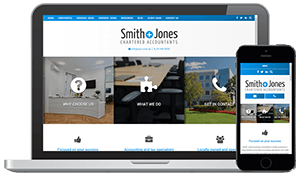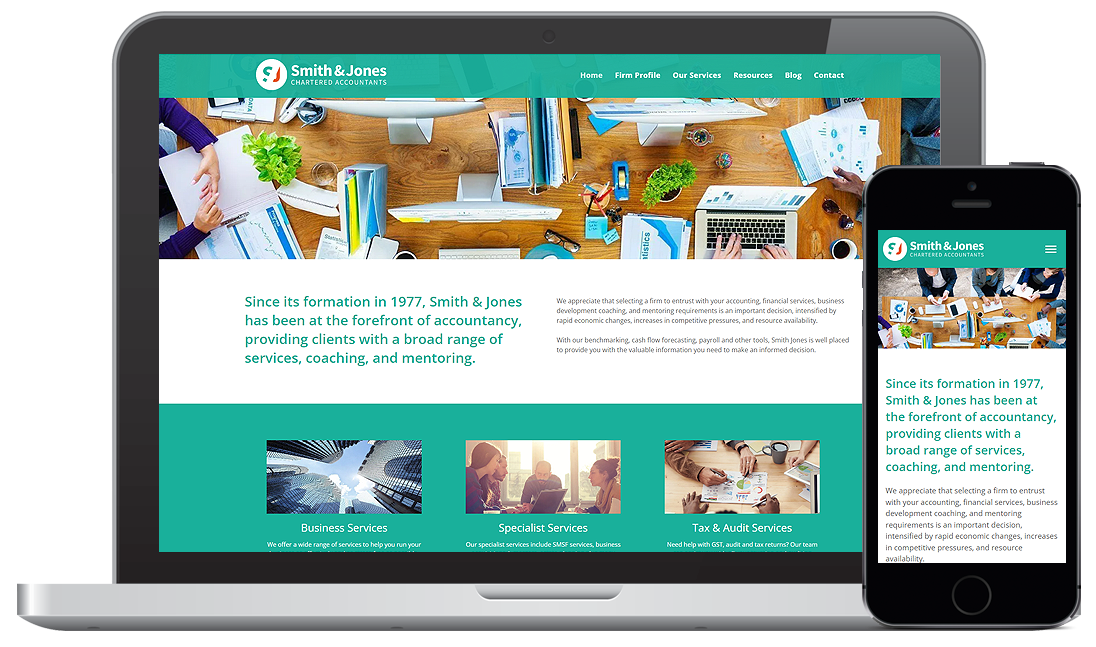Pre-designed website process
Getting Started
If you have purchased a pre-designed site from CCH, it will be built with your logo and the set up requirements that you provided in the set up form. Once your pre-designed site is built you can start adding and editing the content in your site to get it ready to launch.
CCH Web Manager is easy to use, so if you are ready to jump straight in, click on the links in this page to help you get going.
Choosing the right design for you
When choosing which pre-designed template is right for you it is a good idea to have an idea of what elements and features you want on your website. How the certain elements of a design display their information is more important than choosing one that 'just looks good'.
Each of our pre-designed templates offer unique layout options so a helpful tip may be to think about the content you may want or already have and match it to one of the designs that will best display it.
Pre-Designed Templates
Each design offers a unique approach to display and promote your key content.
Filling out your site set up form
Once you have selected the pre-designed template you will then need to fill out the pre-designed site set up form specific for your chosen design. This will give us the information and initial artwork we need to get your site ready for you to start adding your content to it.
Let's get started by choosing your design and completing the set up form.
Help with getting started
If you need assistance choosing a design, or have any questions or concerns about the set up form - please email our team on webmanager@wolterskluwer.com and we will be happy to help you.
Building your new website
Once we have received your completed Pre-Designed template set up form. We will build the website to the specifications outlined in the form.
Adding your content
Once your pre-designed site is built you can start adding and editing the content in your site to get it ready to launch. CCH Web Manager is easy to use, so if you are ready to jump straight in, click on the links in this page to help you get going.
Launching your new website
Take the final steps to launch your site
Once you have logged in to CCH Web Manager, had a look around, and added and edited the content in your site, you can launch it to the public. The following links will help you get ready for launching your new pre-designed site.
After the launch
Now your brand new website is live there are a few things you should do to maintain an effective and up to date website. You'll find some helpful info below about website maintenance after it goes live.
We're always happy to hear from you so if you get stuck, want to add something new or change something on your website or just need some advice, let us know.